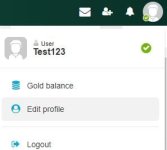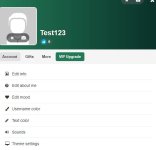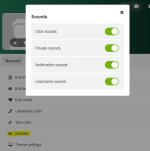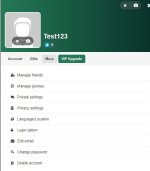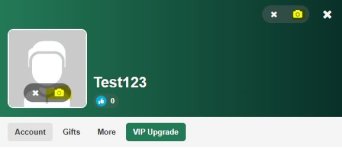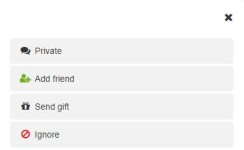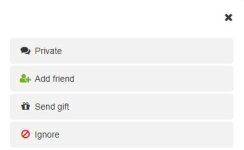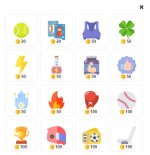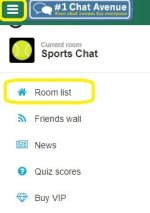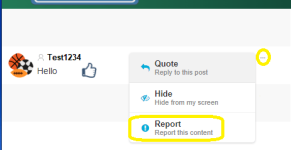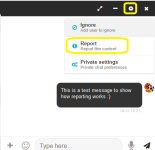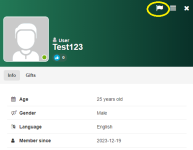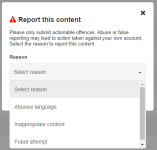Our chat software has been upgraded and these are some frequently asked questions/information on how various features work in the chat room.
This thread also includes some common fixes to errors and "how to" guides
This applies to the latest version and the screenshots used are not from Gay Chat so they will look a little different but the features are the same.
Some features may not be available, depending on your rank in the chat room
If there are any errors/changes/updates required, please PM me
Fixing errors: Clearing Cookies and Cache
How do I clear cookies and cache?
Gold
What is Gold and how does it work?
Ignoring Someone
How do I prevent someone from messaging me?
Language/Location/Time Zone
How do I update my language/location/time zone?
Maximum Registrations Errors
What does this mean and how do I fix it?
Privacy Settings
How do I change my privacy settings?
Private Message Settings
How do I restrict who can message me privately?
Profile Information
How do I change my age/gender/mood status/profile information?
Profile Pictures
How do I add/change images on my profile?
Removing Friends
How do I remove friends?
Removing ignore
How do I take someone off ignore?
Reporting Problems to Staff
How do I report someone breaking the rules?
Side Rooms
How do I see the side rooms in chat?
Sound Settings
How do I turn off/on chat sounds?
This thread also includes some common fixes to errors and "how to" guides
This applies to the latest version and the screenshots used are not from Gay Chat so they will look a little different but the features are the same.
Some features may not be available, depending on your rank in the chat room
If there are any errors/changes/updates required, please PM me
Fixing errors: Clearing Cookies and Cache
How do I clear cookies and cache?
Gold
What is Gold and how does it work?
Ignoring Someone
How do I prevent someone from messaging me?
Language/Location/Time Zone
How do I update my language/location/time zone?
Maximum Registrations Errors
What does this mean and how do I fix it?
Privacy Settings
How do I change my privacy settings?
Private Message Settings
How do I restrict who can message me privately?
Profile Information
How do I change my age/gender/mood status/profile information?
Profile Pictures
How do I add/change images on my profile?
Removing Friends
How do I remove friends?
Removing ignore
How do I take someone off ignore?
Reporting Problems to Staff
How do I report someone breaking the rules?
Side Rooms
How do I see the side rooms in chat?
Sound Settings
How do I turn off/on chat sounds?
Last edited: